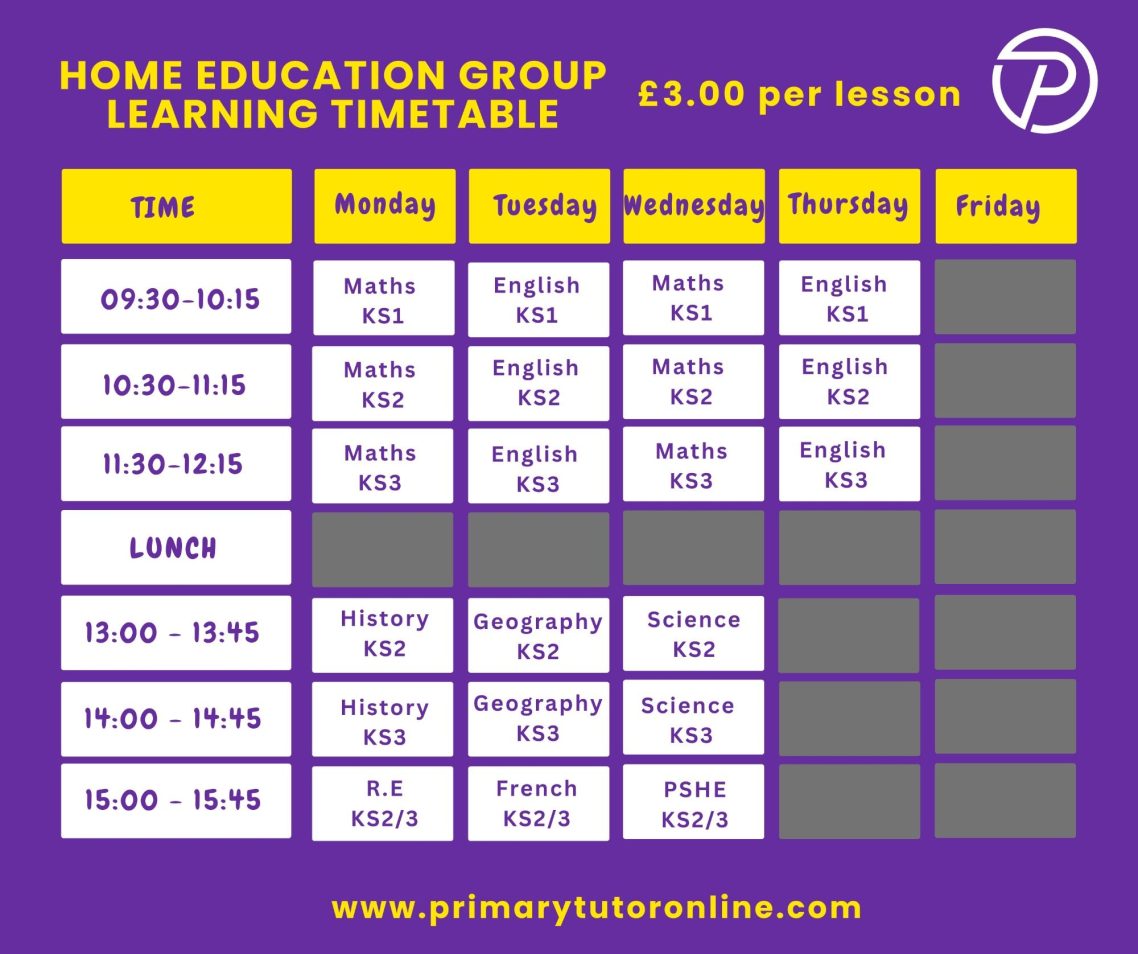
- All sessions take place at the same time, same day every week on Mon, Tues, Weds and Thurs and follow Hampshire County Council term times.
Please note :
- All sessions are paid in advance, discounts apply for whole term bookings.
- For a trial session (£3.00) please use "TRIAL SESSION" tab
- For half term bookings, Please use "TRIAL SESSION" tab and select the individual sessions you require.
- For whole term bookings, Please use "BLOCK BOOKINGS" Tab. (Only the first session of each whole term course will be displayed)
- ZOOM links will be emailed out with your booking confirmation.
- Please read the terms and conditions before making your booking, if you do not agree to the terms and conditions, please refrain from booking our services.
If you are having any issues booking, please consult this Booking Form Help Guide
If a particular class if full, please register on the waiting list for opening slots.
https://bookeo.com/primarytutoronline
